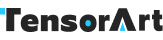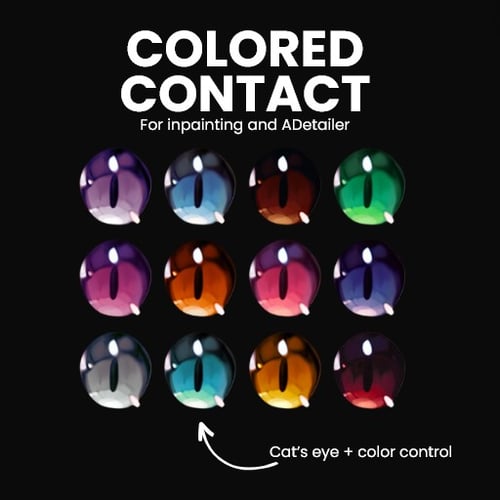creator: ZachSano
What iris style should I release next? Let me know!
img2img: (manually select eyes)
Generate an image with txt2img (ideally with the desired eye color already)
Place the image you just generated into the img2img tab
Click the inpaint tab, select everything between the eyelids, sclera included
Scroll down and set your denoising strength to 0.6 or higher
Make sure inpaint area is set to "only masked"
Copy and paste this into your prompt: <lora:Cat_Eyes_XL__Custom_Iris_Inpaint-000003:1> eyetexture, blue eyes, blueiris
Change the eye color in the prompt if needed! Any of these will work:
GREEN EYES, GREENIRIS
BLUE EYES, BLUEIRIS
GREENISH BLUE EYES, TEALIRIS
DARK EYES, BLACKIRIS
BROWN EYES, BROWNIRIS
PINK EYES, PINKIRIS
ORANGE EYES, ORANGEIRIS
RED EYES, REDIRIS
GRAY EYES, SILVERIRIS
YELLOW EYES, YELLOWIRIS
PURPLE EYES, PURPLEIRIS
Hit generate. All done!
txt2img: (automatically detect eyes)
Navigate to the following tabs Extensions > Available
Press "Load from:"
Scroll until you find ADetailer. Install this and then close Stable Diffusion
On your computer, go to the folder Stable Diffusion is installed in
Click inside the navigation bar at the top of the folder (It may look something like C: > Desktop > Stable-diffusion-webui but will be different depending on where you installed Stable Diffusion)
Type "cmd" into this bar and then hit enter on your keyboard.
A command prompt window will open up. Don't delete any text here. Type .\venv\Scripts\activate
Hit enter on your keyboard to run the command
Type pip install dill
Hit enter on your keyboard to run the command
When it is done, close the command prompt
Now, download a file named Anzch Eyes-seg-hd.pt from here https://civitai.com/models/342514 ( alternative link if that one isn't working: https://huggingface.co/Anzhc/Anzhcs_YOLOs )
Place this file in your Stable Diffusion Models folder in a folder titled "ADetailer" (it should already be there if you installed ADetailer)
Open Stable Diffusion
In txt2img, scroll down and enable ADetailer (which will appear as a collapsible box)
In the ADetailer's box, select "Anzch Eyes-seg-hd.pt" as your ADetailer model. Type into the prompt box for ADetailer (not your normal prompt, but the prompt just for ADetailer): <lora:Cat_Eyes_XL__Custom_Iris_Inpaint-000003:1> blue eye, eyetexture, blueiris
Change the eye color in the prompt if needed! Any of these will work:
GREEN EYES, GREENIRIS
BLUE EYES, BLUEIRIS
GREENISH BLUE EYES, TEALIRIS
DARK EYES, BLACKIRIS
BROWN EYES, BROWNIRIS
PINK EYES, PINKIRIS
ORANGE EYES, ORANGEIRIS
RED EYES, REDIRIS
GRAY EYES, SILVERIRIS
YELLOW EYES, YELLOWIRIS
PURPLE EYES, PURPLEIRIS
Set ADetailer's denoising strength (not your normal denoising strength, but the denoising strength just for ADetailer) to 0.6 or higher
Hit generate. Anything you generate will now have these irises automatically with no inpainting necessary! Eyes will also now be of higher quality as well. Enjoy!
To disable, just disable ADetailer or remove the prompt from its prompt box.
Please note these instructions are for Automatic1111! If anyone can translate these instructions for comfyui or other types of local install, please let me know.