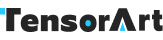After Detailer (ADetailer)
After Detailer (ADetailer) is a game-changing extension designed to simplify the process of image enhancement, particularly inpainting. This tool saves you time and proves invaluable in fixing common issues, such as distorted faces in your generated images.
Historically we would send the image to an inpainting tool and manually draw a mask around the problematic face area. After Detailer streamlines this process by automating it with the help of a face recognition model. It detects faces and automatically generates the inpaint mask, then proceeds with inpainting by itself.
Exploring ADetailer Parameters
Now that you've grasped the basics, let's delve into additional parameters that allow fine-tuning of ADetailer's functionality.
Detection Model:
ADetailer offers various detection models, such as face_xxxx, hand_xxxx, and person_xxxx, catering to specific needs.
Notably, face_yolo and person_yolo models, based on YOLO (You Only Look Once), excel at detecting faces and objects, yielding excellent inpainting results.
Model Selection:
The "8n" and "8s" models vary in speed and power, with "8n" being faster and smaller.
Choose the model that suits your detection needs, switching to "8s" if detection proves challenging.
ADetailer Prompting
Input your prompts and negatives in the ADetailer section to achieve desired results.
Detection Model Confidence Threshold:
This threshold determines the minimum confidence score needed for model detections. Lower values (e.g., 0.3) are advisable for detecting faces. Adjust as necessary to improve or reduce detections.
Mask Min/Max Area Ratio:
These parameters control the allowed size range for detected masks. Modifying the minimum area ratio can help filter out undesired small objects.
The most crucial setting in the Inpainting section is the "Inpaint denoising strength," which determines the level of denoising applied during automatic inpainting. Adjust it to achieve your desired degree of change.
In most cases, selecting "Inpaint only masked" is recommended when inpainting faces.
Reference